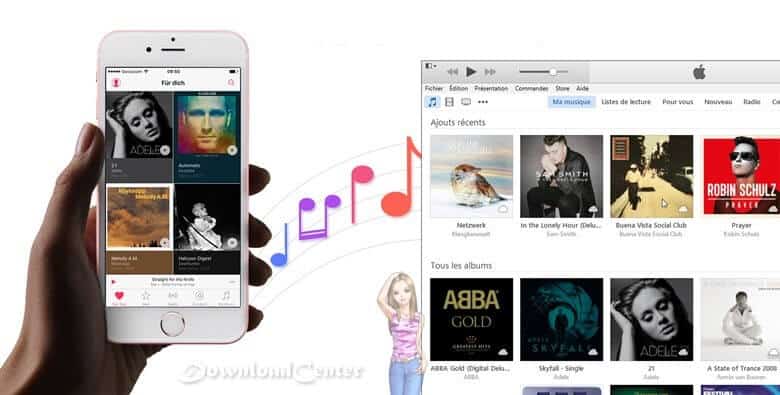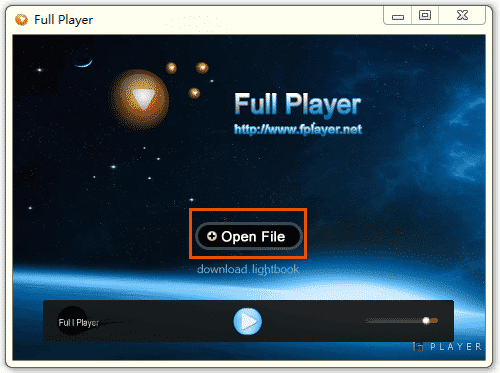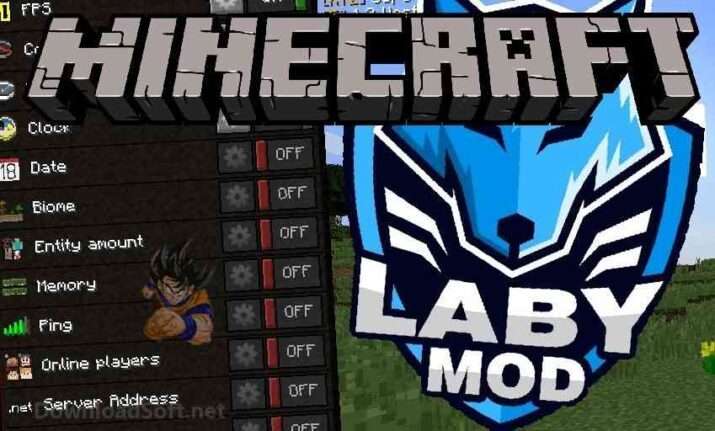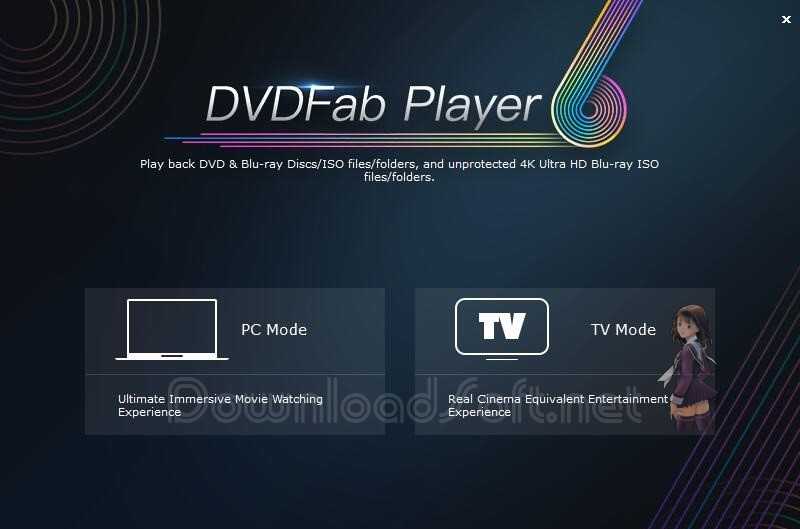Download VideoInspector Free 2025 for Windows PC
Download VideoInspector Free 2025 for Windows PC
Comprehensive Guide to VideoInspector
Managing video files efficiently requires the right tools to analyze and optimize them. VideoInspector emerges as a valuable application for users looking to inspect their video files thoroughly. This article explores what this software offers, its installation process, features, user experiences, comparisons with other tools, and practical tips for maximizing its use.
What is VideoInspector?
It is a utility designed to provide detailed information about video files. It helps users analyze video codecs, formats, and other essential details that influence playback quality. This software is particularly beneficial for video editors, content creators, and anyone who frequently deals with video files.
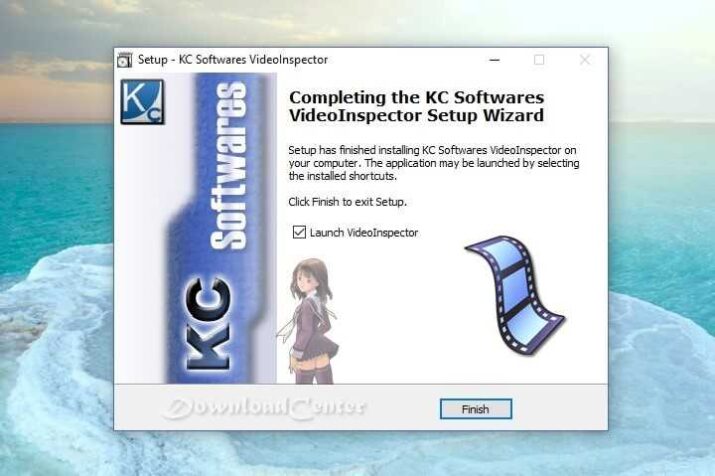
Key Features of VideoInspector
- Codec Information: The software provides comprehensive details about the codecs used in video files, which is crucial for playback compatibility.
- File Analysis: Users can analyze various aspects of video files, including resolution, frame rate, and bitrate.
- Playback Recommendations: Based on the information gathered, the application offers recommendations for suitable players and codecs.
- Customizable Interface: Users can tailor the interface to suit their preferences, making it more user-friendly.
- Batch Processing: The ability to analyze multiple files simultaneously saves time and improves efficiency for users handling numerous videos.
Installation and Setup
Step-by-Step Installation Guide
Setting up VideoInspector is straightforward. Here’s a detailed guide on how to install and configure the software:
For Windows:
- Download the Installer: Visit the official website to download the latest version of the software.
- Run the Installer: Locate the downloaded file and double-click it to initiate the installation process.
- Accept License Agreement: Read and accept the terms of the license agreement to proceed.
- Select Installation Options: Choose your preferred installation settings, including any additional components you may want.
- Complete Installation: Follow the prompts to finish the installation process. Launch the application once it’s installed.
- Configure Initial Settings: Upon launching, configure any initial settings as per your preferences to optimize your experience.
Features
Detailed Codec Analysis
One of the primary features is its detailed codec analysis. Users can view specific information about the codecs used in their video files, which helps in understanding compatibility issues.
Comprehensive File Inspection
The software allows for a thorough inspection of various file attributes, including resolution, frame rate, and audio codecs. This information is invaluable for video editing and playback optimization.
Playback Recommendations
After analyzing a video file, VideoInspector provides recommendations on the best media players and codecs to use. This feature ensures users can play back their videos without issues.
Customizable User Interface
The application features a customizable interface that allows users to arrange the layout according to their preferences. This enhances usability and ensures that the most relevant information is easily accessible.
Batch Processing Capability
For users dealing with numerous video files, the batch processing feature enables the analysis of multiple files at once. This functionality saves time and increases productivity.
Customer Support and Help Center
Comprehensive Resources
For users needing assistance, the official website provides a help center that includes FAQs, user manuals, and troubleshooting tips. These resources cover a wide range of topics related to software.
Community Support
Engaging with community forums can also be beneficial. Online platforms allow users to share experiences, seek advice, and connect with others who use the software.
Pricing and Plans
VideoInspector is available as a free tool, making it accessible to a wide range of users. There are no premium versions or subscription fees, which enhances its appeal, especially for casual users and those on a budget.
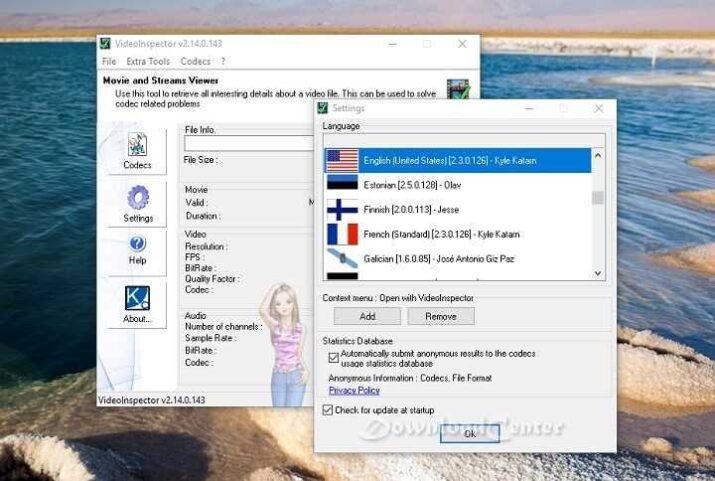
Pros and Cons
Pros
- Free to Use: The software is available at no cost, providing excellent value for users.
- Detailed Analysis: Offers comprehensive information about video files, which is beneficial for troubleshooting.
- User-Friendly Interface: The customizable interface improves usability and accessibility.
- Batch Processing: Analyzing multiple files simultaneously saves time and enhances productivity.
- Playback Recommendations: Helps users choose the right software for optimal playback.
Cons
- Limited Advanced Features: While it offers detailed analysis, it may lack some advanced editing features found in other software.
- Windows Only: The software is primarily designed for Windows, limiting accessibility for Mac users.
- Occasional Bugs: Some users may experience minor bugs or glitches during use.
User Experiences and Testimonials
Many users have praised VideoInspector for its efficiency and ease of use. Feedback often highlights the detailed codec information and the ability to analyze multiple files simultaneously. Users appreciate the playback recommendations, which help avoid compatibility issues.
However, some users have expressed a desire for more advanced features, particularly in editing capabilities. Overall, the feedback suggests that the software effectively meets the needs of most users looking for a straightforward video analysis tool.
Comparison with Other Tools
When compared to other video analysis tools, it stands out for its simplicity and focus on codec information. Here’s how it compares to some popular alternatives:
VideoInspector vs. GSpot
- Functionality: Both tools analyze video codecs, but one offers a more user-friendly interface.
- Features: GSpot is more focused on codec identification, while providing additional insights into file attributes.
- User Experience: Many users find VideoInspector easier to navigate and understand.
VideoInspector vs. MediaInfo
- Detail Level: MediaInfo provides detailed information similar to, but some users prefer the layout and recommendations offered.
- Batch Processing: Both tools support batch processing, but user experiences may vary based on interface preferences.
- Operating System Compatibility: MediaInfo is available on multiple platforms, although it is Windows-centric.
Tips for Using VideoInspector Effectively
Explore All Features
Take the time to explore all the features the software offers. Familiarizing yourself with the interface and capabilities can enhance your overall experience.
Use Batch Processing
For efficiency, utilize the batch processing feature to analyze multiple videos at once, especially if you are working with large collections.
Keep Software Updated
Ensure you are using the latest version to benefit from updates and improvements. Regular updates can fix bugs and enhance performance.
Leverage Playback Recommendations
Pay attention to the playback recommendations provided after analysis. This can save time and frustration when trying to play back videos.
Engage with the Community
Join forums and related discussion groups. This can provide valuable insights and tips from experienced users.
Frequently Asked Questions (FAQs)
Is VideoInspector Free to Use?
Yes, the software is available for free, making it accessible to all users.
What Operating Systems Does It Support?
It is primarily designed for Windows operating systems.
Can I Analyze Multiple Files at Once?
Yes, the batch processing feature allows you to analyze multiple video files simultaneously.
Does It Provide Editing Features?
While it offers detailed analysis, VideoInspector does not include advanced video editing capabilities.
Importance of System Maintenance
Regular maintenance is crucial for optimal performance. This includes keeping your software updated, managing your video files efficiently, and ensuring your system meets the requirements for video processing.
Tutorials and Additional Resources
For those looking to deepen their understanding, numerous tutorials and resources are available online. These include video guides, articles, and community forums that cover everything from installation to advanced features of the software.
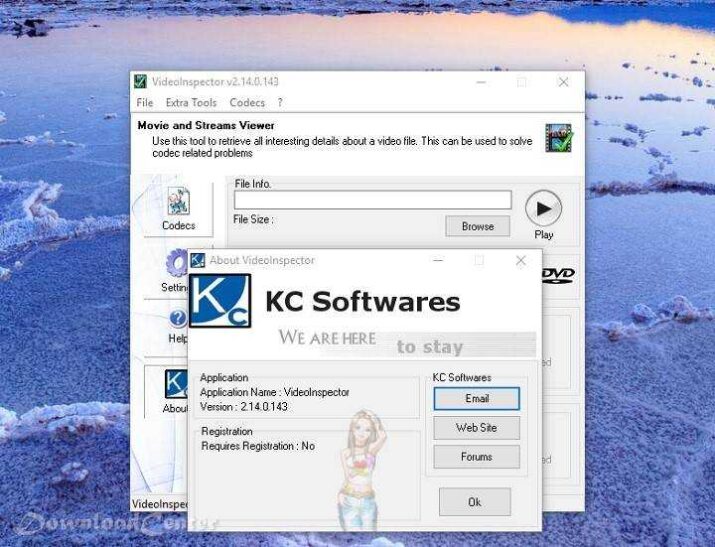
System Requirements
It is designed to run on modern Windows operating systems. It requires minimal system resources, making it suitable for most users.
Conclusion
In conclusion, mastering VideoInspector for video file analysis is essential for anyone looking to optimize their video management experience. With its robust features, user-friendly interface, and efficient performance, it stands out as a reliable choice for users seeking a straightforward solution. By following the insights provided in this article, you can enhance your experience and effectively manage your video files, ensuring a smooth and informative process.
Technical Details
- Category: Multimedia Software
Software name: VideoInspector
- Version: Latest
- License: Free
- File size: 2.5 MB
- Operating Systems: Windows 7 / 8 / 8.1 / 10 / 11
- Core: 32/64-bit
- Languages: Multilingual
- Developed company: KC Softwares
- Official website: kcsoftwares.com
Download VideoInspector Free