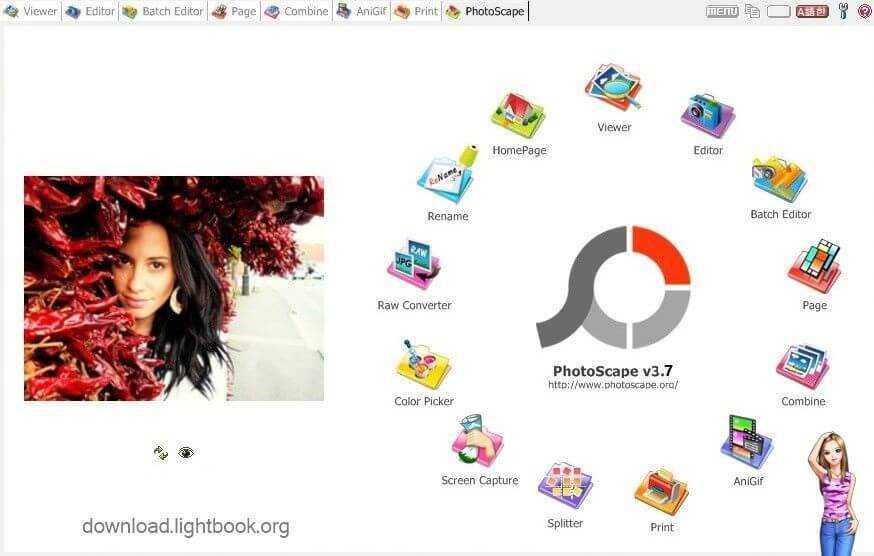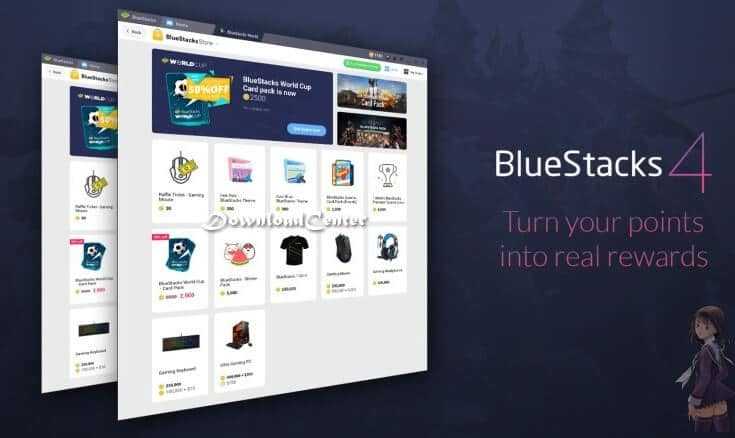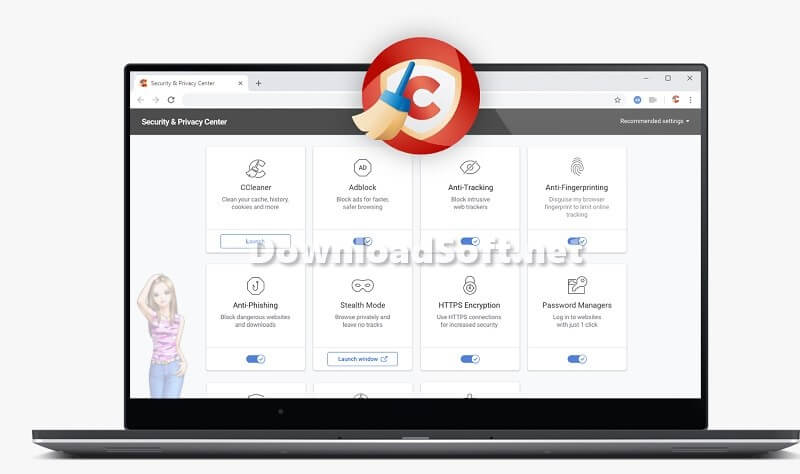Download Google Drive Cloud Storage 2025 On PC and Mobile
Download Google Drive Cloud Storage 2025 On PC and Mobile
Comprehensive Guide to Google Drive Cloud Storage
Google Drive is a robust service that allows users to store files securely online. In today’s digital age, where remote access and collaboration are paramount, cloud storage solutions have become essential for both individuals and businesses. This article delves into various aspects of Google Drive, including its installation, features, user experiences, and tips for maximizing its potential.
What is Google Drive?
Google Drive is a cloud storage service developed by Google, designed to enable users to store files and access them from anywhere with an internet connection. It allows individuals to upload, share, and collaborate on documents, spreadsheets, and presentations in real time. The platform integrates seamlessly with other Google services, making it a convenient option for those already utilizing Google Workspace.
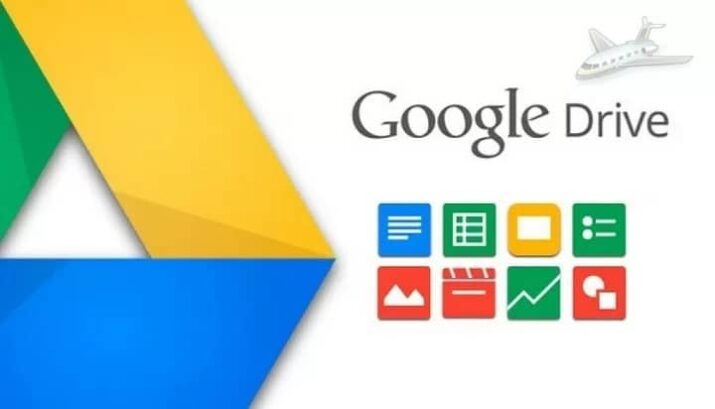
Key Features
The features of Google Drive are designed to enhance file management and collaboration. Some key features include:
- File Storage: Store documents, photos, videos, and various file types securely in the cloud.
- Collaboration Tools: Work with others in real-time using integrated Google Docs, Sheets, and Slides.
- Accessibility: Access your files from any device with internet connectivity, ensuring flexibility.
- Sharing Options: Share files and folders easily with specific users or create shareable links for broader access.
Installation and Setup
Setting up is a straightforward process. Here’s how to get started:
- Create a Google Account: If you don’t already have an account, you’ll need to create one. This account grants you access to all Google services, including Drive.
- Access Google Drive: Navigate to the website or download the mobile app from the App Store or Google Play.
- Sign In: Use your Google account credentials to sign in. Upon logging in, you will encounter a user-friendly interface.
- Upload Files: Begin uploading files by clicking the “New” button and selecting “File upload” or “Folder upload.” You can also drag and drop files directly into the Drive interface.
Initial Configuration
After installation, it’s beneficial to customize your settings. This includes adjusting notification preferences, sharing settings, and organizing files into folders. Creating a structured folder system can significantly enhance your ability to locate files quickly.
Features
Google Drive boasts a variety of features that enhance file storage and collaboration. Here are some highlights:
File Management
Users can organize files into folders, making it easy to find specific documents. The search function allows for rapid file location based on keywords, file types, or modification dates. This feature is particularly useful for users with extensive libraries.
Collaboration Tools
One of the standout features is its real-time collaboration capabilities. Multiple users can edit the same document simultaneously, which is ideal for team projects. Changes are saved automatically, allowing users to see edits in real time, fostering effective teamwork.
Integration with Google Workspace
Google Drive is fully integrated with Google Workspace applications like Docs, Sheets, and Slides. This integration allows users to create and edit documents directly within Drive, streamlining their workflow and eliminating the need to switch between applications.
Offline Access
Users can enable offline access, allowing them to view and edit files without an internet connection. This feature is invaluable for those traveling or in areas with limited connectivity, ensuring that productivity is not hindered.
Customer Support and Help Center
Google provides robust customer support for users. The Help Center contains a variety of resources, including FAQs, troubleshooting guides, and community forums. If you encounter issues while using Drive, these resources can assist you in finding solutions.
Community Engagement
In addition to official support channels, the community is active and serves as a great resource. Forums and discussion boards allow users to share experiences, ask questions, and receive advice from fellow users. Engaging with the community can enhance your overall experience with the software.
Pricing and Plans
Google Drive offers various pricing plans to cater to different user needs. The basic plan provides a generous amount of free storage, while paid plans offer additional space and features.
Free Storage
New users receive a certain amount of free storage, allowing them to try out the service without any cost. This is an excellent way to assess whether the platform meets your needs.
Paid Plans
For users who require more storage, Google Drive offers several paid plans. These plans provide additional space and may include advanced features, like enhanced support options and increased sharing capabilities. Users can choose from monthly or annual subscriptions, allowing flexibility in their commitment.
Pros and Cons
Every service has its advantages and disadvantages, and Google Drive is no exception. Here’s a breakdown:
Pros
- Wide Accessibility: Users can access files from any device with internet connectivity, ensuring flexibility for both personal and professional use.
- Real-Time Collaboration: The ability to work on documents simultaneously with others enhances productivity and teamwork.
- Integration: Seamless integration with other Google services simplifies workflows.
Cons
- Privacy Concerns: Some users may worry about storing sensitive data on a cloud service, given potential security vulnerabilities.
- Internet Dependency: While offline access is available, full functionality relies on having an internet connection, which can be limiting.
User Experiences and Testimonials
Users generally report positive experiences. Many appreciate its ease of use and robust collaboration features. Testimonials often highlight how the service has streamlined workflows and improved productivity.
Personal Stories
Users share how Google Drive has transformed their file management and collaboration practices. From students working on group projects to professionals sharing documents with clients, the platform has made it easier to collaborate effectively and efficiently.
Comparison with Other Tools
When compared to other cloud storage solutions, its ease of use and integration with Google Workspace set it apart. While other services may offer similar storage capacities, few provide the same level of collaboration and functionality.
Unique Selling Points
The combination of generous free storage, real-time collaboration, and seamless integration makes Google Drive a preferred choice for many users. Competing services may lack one or more of these features, making Drive a compelling option.
Tips for Using Google Drive
To enhance your experience, consider the following tips:
- Organize Files: Create a structured folder system to keep your files organized and easily accessible.
- Leverage Collaboration Tools: Utilize comments and suggestions in documents to facilitate communication with collaborators.
- Explore Add-ons: Take advantage of add-ons available for Google Docs and Sheets to enhance functionality.
- Regularly Backup Important Files: While Google Drive is reliable, it’s always a good practice to back up important files in another location.
- Use Version History: Familiarize yourself with the version history feature to track changes and revert to earlier versions if needed.
- Check Sharing Settings: Regularly review your sharing settings to ensure that sensitive files are only accessible to the intended recipients.
Frequently Asked Questions (FAQs)
What are the system requirements for Google Drive?
To use Google Drive, you only need a device with internet access and a web browser. For the mobile app, ensure your device meets the basic requirements for iOS or Android.
Can I use it for offline storage?
Yes, it offers offline access options, allowing you to view and edit files without an internet connection. Make sure to enable this feature in your settings.
Importance of System Maintenance
Regular maintenance is crucial for ensuring it operates smoothly. This includes managing storage space, regularly reviewing shared documents, and ensuring your device is updated.
Best Practices
- Monitor Storage Usage: Regularly check your storage capacity and delete unnecessary files to free up space.
- Review Shared Files: Periodically review documents you’ve shared to ensure that access permissions are still appropriate.
Tutorials and Additional Resources
For new users, numerous tutorials and resources are available online. YouTube channels, forums, and official Google guides provide valuable insights into using Google Drive effectively. Engaging with these resources can help you quickly master the platform.
Recommended Resources
Look for video tutorials that focus on maximizing the features. These guides often cover essential topics and provide step-by-step instructions to help you get started.
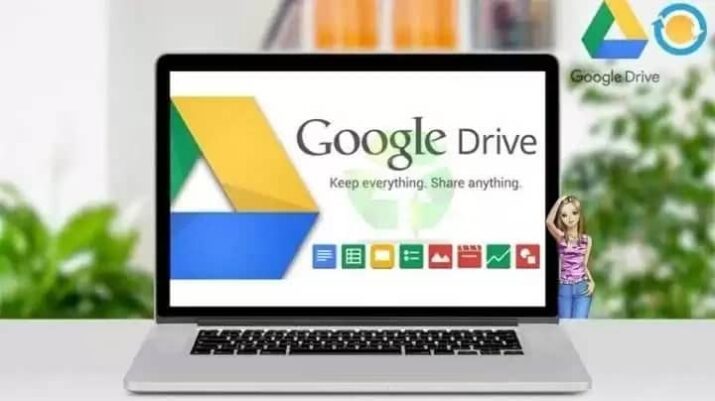
System Requirements
To enjoy Google Drive without issues, ensure your device meets the following requirements:
- OS: Compatible with any operating system that supports a web browser.
- Browser: Updated versions of Chrome, Firefox, Safari, or Edge are recommended for optimal performance.
Conclusion
In conclusion, Google Drive offers a comprehensive solution for users looking to store and collaborate on files securely. With its extensive features, ease of use, and seamless integration with Google services, it remains a top choice for individuals and businesses alike. Whether you’re managing personal documents or collaborating on team projects, this cloud storage service provides the tools necessary for effective file management and collaboration. Its commitment to continuous improvement ensures it will remain a valuable resource for years to come.
Technical Details
Program name: Google Drive
- Category: File Storage Software
- License: Free with the possibility to purchase the advanced version
- File size: 1.07 MB, almost online
- Core: 32/64-bit
- Operating systems: Windows XP, Vista, 7, 8, 10, 11, plus Android, iOS, Mac, Linux, and others
- Languages: Multilingual
- Developer: Google
- Official website: google.com
Download Google Drive Free
Google Drive for iOS Google Drive for Android