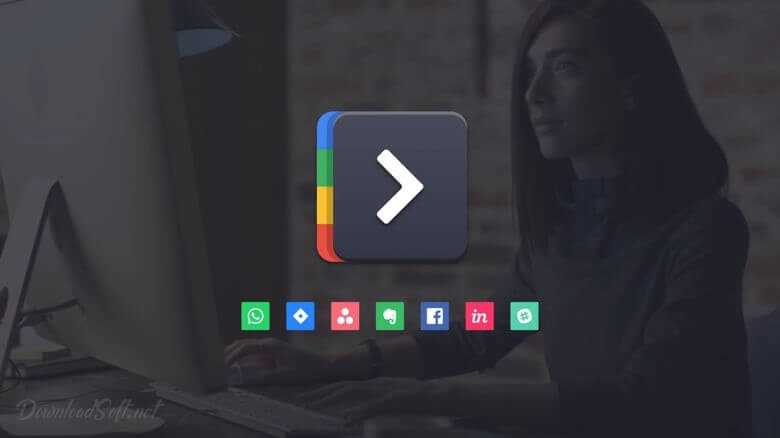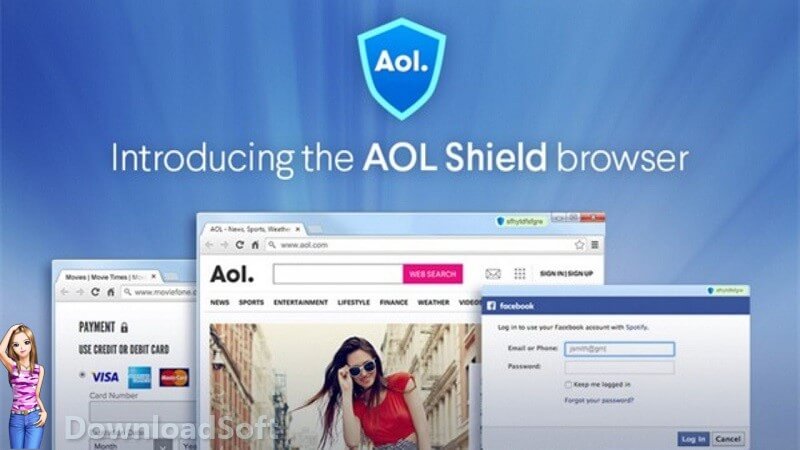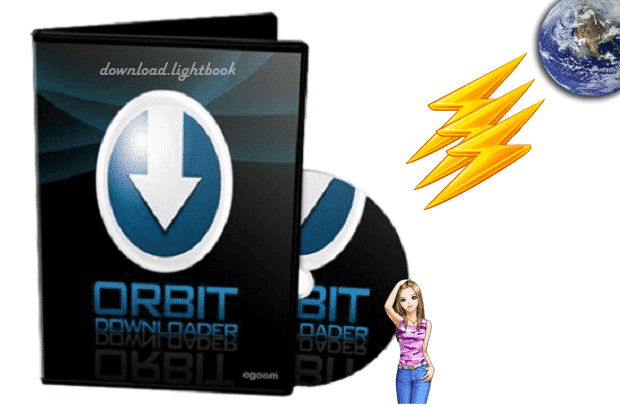Download GNS3 Graphical Network Simulator for Windows & Mac
Download GNS3 Graphical Network Simulator for Windows & Mac
Graphical Network Simulator
In the realm of networking, simulation tools are essential for learning, testing, and designing network architectures. GNS3 (Graphical Network Simulator-3) is a powerful open-source network simulation tool that allows users to create complex network topologies using virtual devices. This guide will explore what it is, how to install and set it up, its features, customer support options, pros and cons, user experiences, comparisons with other tools, tips for effective usage, and the importance of network simulation.
What is GNS3?
It is a graphical network simulator that enables users to simulate complex networks using real Cisco images and virtual devices. It is widely used by network professionals for training, certification preparation, and network design. With its ability to integrate real hardware and virtual environments, it provides a flexible platform for networking enthusiasts and professionals alike.

Key Features of GNS3
- Graphical Interface: User-friendly drag-and-drop interface for creating network topologies.
- Support for Real Cisco IOS: Allows users to run actual Cisco IOS images for authentic simulation.
- Integration with Virtualization Tools: Works seamlessly with VMware, VirtualBox, and other virtualization software.
- Extensive Device Support: Supports a wide range of networking devices, including routers, switches, and firewalls.
Installation and Setup
Step-by-Step Installation Guide
Installing GNS3 is a straightforward process:
- Download the Installer: Go to the official website and download the latest version for your operating system.
- Run the Installer: Locate the downloaded file and double-click it to start the installation process.
- Follow the Prompts: The installation wizard will guide you through the necessary steps, including selecting components to install.
- Install Dependencies: During installation, you may need to install additional software like Wireshark or VirtualBox.
- Complete Installation: Once the installation is complete, launch from your applications menu.
Initial Configuration
After installation, you may want to configure it to suit your needs:
- Set Up Virtualization: Configure the integration with VMware or VirtualBox for running virtual machines alongside your network simulations.
- Import Cisco IOS Images: Add your Cisco IOS images to GNS3 to begin simulating Cisco devices.
Features
Offers a comprehensive set of features tailored for network simulation:
1. Drag-and-Drop Interface
The intuitive graphical interface allows users to easily design and modify network topologies by dragging and dropping devices onto the workspace.
2. Real Device Emulation
Supporting real Cisco IOS images, it provides an authentic networking experience, allowing users to work with actual Cisco commands and configurations.
3. Integration with Virtual Machines
It can integrate with virtual machines, enabling users to run additional services, such as servers or firewalls, alongside their network devices.
4. Multi-Platform Support
Available for Windows, macOS, and Linux, it ensures that users can work in their preferred environment.
5. Community and Documentation
A large community and extensive documentation provide users with resources for troubleshooting, tutorials, and sharing configurations.
6. Advanced Features
Support for advanced networking features such as VPNs, NAT, and VLANs allows users to simulate real-world scenarios effectively.
Customer Support and Help Center
Available Resources
For users needing assistance, it provides several support options:
- Official Documentation: Comprehensive guides covering installation, configuration, and usage are available on the website.
- Community Forums: Engage with the community to ask questions, share configurations, and access shared resources.
- Video Tutorials: Many users share video tutorials on platforms like YouTube to help others learn.
Contact Support
If you encounter issues that cannot be resolved through self-help resources, you can reach out through community forums or submit inquiries to the support team.
Pricing and Plans
It is free to use, making it an accessible option for students, professionals, and anyone interested in networking. Some advanced features may require additional software, but the core functionality is available at no cost.
Pros and Cons
Pros
- Free and Open Source: Completely free to use, making it accessible to everyone.
- Real World Simulation: The ability to use actual Cisco IOS images provides an authentic learning experience.
- User-Friendly Interface: The drag-and-drop design simplifies the process of creating complex network topologies.
- Extensive Community Support: A large community of users and developers provides resources and assistance.
Cons
- Resource Intensive: Can be resource-heavy, requiring a powerful computer, especially when simulating multiple devices.
- Learning Curve: New users may face challenges in understanding the software and configuring devices.
- Compatibility Issues: Users may encounter issues with certain IOS images or integration with virtualization software.
User Experiences and Testimonials
Positive Feedback
Many users praise it for its flexibility and capability to simulate real networking environments. It is particularly appreciated by those preparing for Cisco certifications and looking for hands-on practice.
Areas for Improvement
Some users express a desire for improved performance in terms of resource management and faster boot times for virtual devices.
Comparison with Other Tools
When comparing GNS3 with other network simulation tools, several distinctions arise:
Alternatives
- Cisco Packet Tracer: A user-friendly tool that is great for beginners but lacks depth and advanced features.
- EVE-NG: Another powerful network emulator that supports a wide range of devices and offers a web-based interface.
- VirL (Virtual Internet Routing Lab): A Cisco product that provides a robust environment for simulating Cisco devices, but may require a subscription.
Choosing the Right Tool
The choice of network simulation tool often depends on user needs. For those seeking a free, versatile solution with authentic Cisco support, it is an excellent choice.
Tips for Using GNS3
Best Practices
To maximize the effectiveness, consider the following tips:
- Use Compatible IOS Images: Ensure that you are using compatible IOS images to avoid issues with device emulation.
- Optimize Resource Allocation: Allocate sufficient resources to virtual machines to enhance performance and stability.
- Leverage Community Resources: Utilize documentation, forums, and tutorial videos to learn and troubleshoot effectively.
- Save Regularly: Regularly save your projects to avoid losing progress during simulations.
Frequently Asked Questions (FAQs)
What is GNS3 used for?
GNS3 is used for simulating complex network topologies and testing networking configurations using virtual devices.
Is it free to use?
Yes, it is completely free and open-source.
Can I use real Cisco IOS images?
Yes, it supports the use of actual Cisco IOS images for realistic device emulation.
Does it require a powerful computer?
Yes, it can be resource-intensive, especially when simulating multiple devices.
How can I get support for GNS3?
Support can be accessed through official documentation, community forums, and video tutorials.
Importance of Network Simulation
Network simulation is crucial for training, testing, and designing network architectures without the need for physical hardware. It allows users to experiment with configurations and troubleshoot issues in a safe environment.
Benefits of Network Simulation
- Hands-On Learning: Provides practical experience with networking concepts and configurations.
- Cost-Effective: Reduces the need for expensive hardware setups, allowing users to learn and practice on a budget.
- Safe Environment: Enables experimentation without the risk of impacting live networks.
Tutorials and Additional Resources
For those looking to deepen their understanding, numerous resources are available:
- Official Documentation: Comprehensive guides covering installation, configuration, and advanced features.
- YouTube Tutorials: Step-by-step video guides demonstrating various functionalities.
- Community Contributions: Blogs and articles from experienced users sharing configurations and best practices.
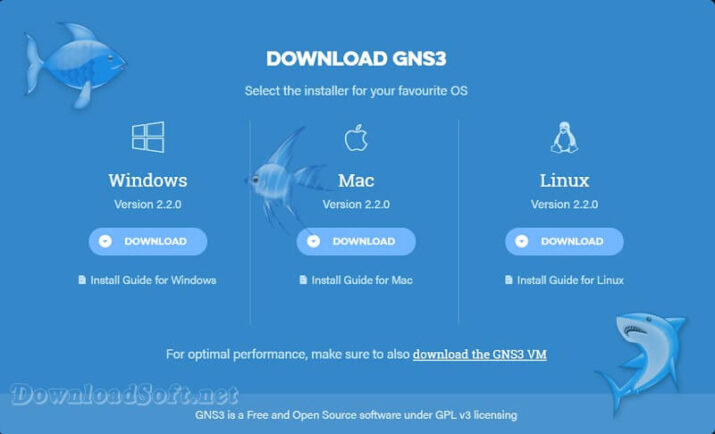
System Requirements
Before installing, ensure that your system meets the following requirements:
- Operating System: Compatible with Windows, macOS, and Linux.
- RAM: A minimum of 8 GB of RAM is recommended.
- Disk Space: At least 2 GB of free disk space for installation.
Conclusion
In conclusion, GNS3 is a powerful and versatile network simulation tool that provides users with the ability to create and test complex network topologies. Its support for real Cisco IOS images, user-friendly interface, and extensive community resources make it an invaluable tool for networking professionals and enthusiasts. By understanding its features and following best practices, users can effectively utilize it to enhance their networking skills and knowledge. As the need for practical networking training continues to grow, it remains a key resource in the field.
Technical Details
Software name: GNS3
- Category: Networking Software
- Version: latest
- License: Open Source
- File size: 98.3 MB
- Core: 32/64-bit
- Operating Systems: Mac / Linux / Windows XP / Vista / 7 / 8 / 10 / 11
- Languages: Multilingual
- Developer: GNS3 Technologies Inc
- Official website: gns3.com
Download GNS3 Graphical Network Simulator